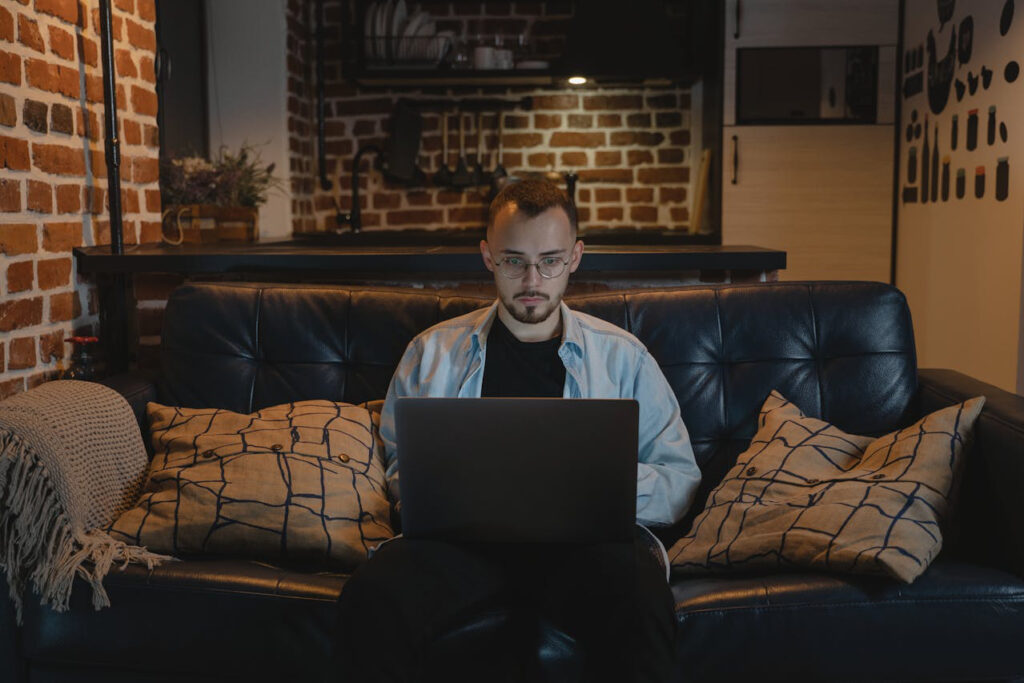
Working remotely can be a dream come true, but let’s face it – dealing with connectivity issues is the kind of nightmare we’d all love to avoid. Whether it’s slow internet, random disconnections, or that dreaded frozen Zoom screen, it’s something many remote workers encounter. Here’s how you can stay ahead of these issues and keep things running smoothly.
1. Boost Your Internet Connection
Your internet connection is the backbone of remote work. If you constantly experience lag or drops, consider upgrading your plan. A few Mbps might not seem like a big deal, but it can make all the difference when streaming meetings or uploading large files. Also, use an Ethernet cable! Wi-Fi is convenient, but wired connections offer faster speeds and are more stable.
2. Check Your Router Placement
Believe it or not, where your router is placed in your home matters. Try to place it in a central spot to give you better coverage. If your home setup isn’t router-friendly, investing in a Wi-Fi extender can boost your signal in those hard-to-reach places.
3. Schedule Internet-Intensive Tasks
Timing is everything. If your family or roommates are all online during peak hours, your bandwidth might suffer. Try to schedule heavy internet usage, like downloading large files or video conferencing, during off-peak times when fewer people are online. This can help you avoid congestion on the network.
4. Have a Backup Plan
Sometimes, even the best preparation won’t stop an internet outage. Having a backup plan is a game-changer. Use your mobile hotspot or go to a local café or coworking space with reliable Wi-Fi. Flexibility is key here.
5. Use Cloud-Based Tools
Cloud-based tools like Google Drive, Dropbox, or project management platforms (Trello, Asana) help keep you connected and ensure nothing is lost if your connection drops. Plus, these tools allow for real-time collaboration, so even when you’re facing connectivity hiccups, your team can still stay updated.
6. Optimize Video Calls
If you’re struggling with video calls, switch to audio-only or reduce the video quality. Most platforms, like Zoom or Google Meet, allow you to adjust settings to lower bandwidth use. Also, close other apps running in the background, especially if they’re eating up bandwidth.
7. Communicate with Your Team
When facing issues, let your team know as soon as possible. A quick message can prevent unnecessary panic if you suddenly drop out of a meeting or disappear from Slack. Use tools like Slack, Teams, or WhatsApp to notify people of technical difficulties. Transparency keeps you professional even when tech lets you down.
8. Stay Calm and Troubleshoot
Don’t panic. Connectivity issues are frustrating, but most of them can be fixed with a little patience. Restart your router, check for local outages, or call your internet service provider for support. Take a deep breath – you’ve got this!
9. Invest in Tech Support
Sometimes it’s best to call in the pros. Investing in good tech support services can save you time and stress. If you’re consistently running into issues, they can help troubleshoot and optimize your setup.
10. Upgrade Your Tech
Outdated hardware can contribute to slowdowns. If your computer or router is aging, consider upgrading. More modern devices are optimized for today’s demands and can handle more bandwidth with ease.
Conclusion
Connectivity issues in remote work are bound to happen from time to time, but with a bit of planning, troubleshooting, and patience, you can easily overcome them. Stay proactive, keep backup options available, and remember – a little tech hiccup won’t stop you from succeeding!
How do you handle connectivity challenges in your remote work life? Let me know!


